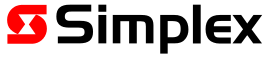Accessing the onscreen help
When an abnormal event is present in the panel, a HELP button is displayed in the lower right corner of the touch screen alternating with system date and time display. Tap this part of the touchscreen to view the onscreen help. Help information is also displayed under normal operating conditions by tapping this part of the touchscreen, even when the HELP button is not displayed.
The help page describes common errors and actions you can try to resolve them. In general, the help page is opened at the section which is relevant to the tab you have currently selected.
The help page contains blue hypertext links. Tapping on a link takes you to that section.
Navigation controls at the right side of the touchscreen can be used to move around the
help document:
- Tap FIRST to jump to the top of the document, where a full index of help topics is displayed.
- Tap LAST to jump to the end of the document.
- Tap PAGE UP or PAGE DN to scroll up or down by page.
- Tap the up and down arrows on the scroll bar and the up and down keys on the keypad to move the display line by line.